How to schedule a Video / Conference Call (Web Client)
Introduction
With the 3CX Client you can easily schedule audio and conference calls, web meetings or webinars. 3CX’s integrated video conferencing uses WebRTC technology, so your participants don’t have to download and install any additional software or plugins.
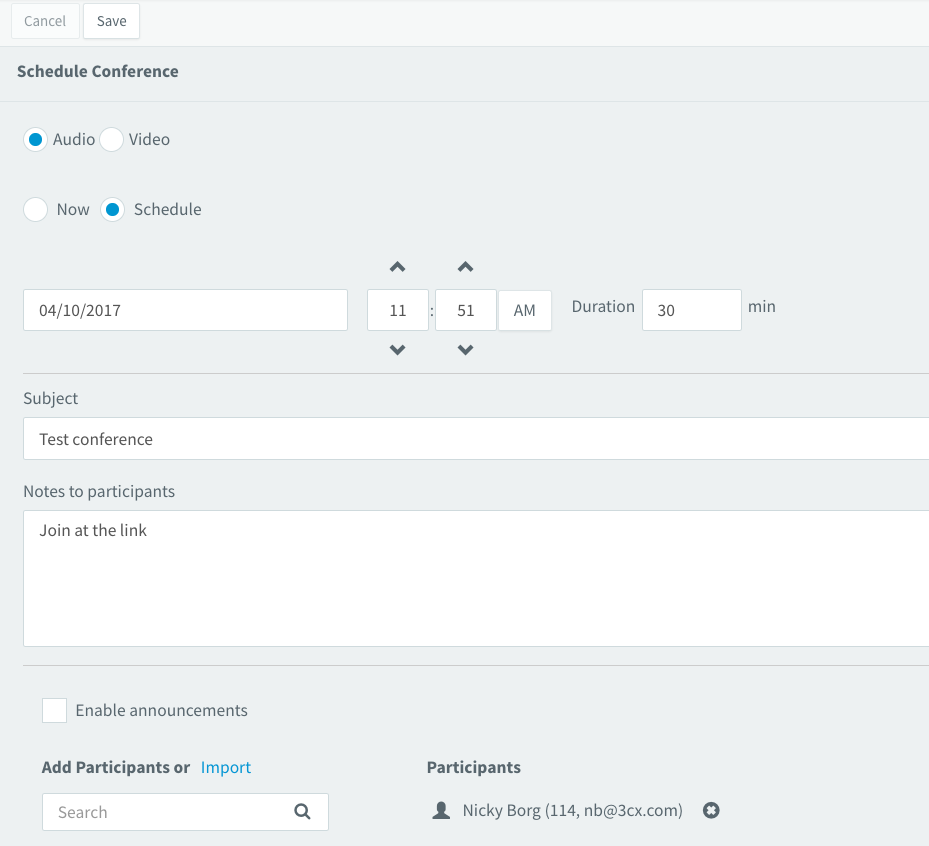
Scheduling a Conference
- Click on the “Schedule Conference” option.
- Select whether you wish to hold an audio or video conference.
- Select “Now” or “Schedule”. If scheduled, set the “Date”, “Time” and “Duration” of the meeting.
- Enter the “Subject” of the conference and add “Notes” if needed.
- Enter the Name (if in your contact list) or “Email” address of the participant to be invited. You can also import participants from a CSV file by clicking on “Import”.
- If you selected an Audio conference, check “Enable announcements” to hear an announcement whenever a participant enters the conference.
- If you selected a video conference, you can choose a conference profile.The “Webmeeting Profile” is optimized for meetings between people and the “Webinar Profile” is optimized for presenting or instructing participants. You can adjust the default settings for each profile by clicking on the spanner.
- Click the “Save” button. All participants will be sent an email with the webmeeting URL they need to use to access your conference.